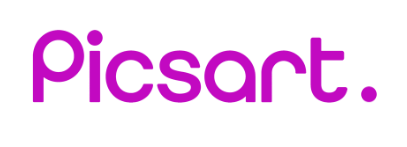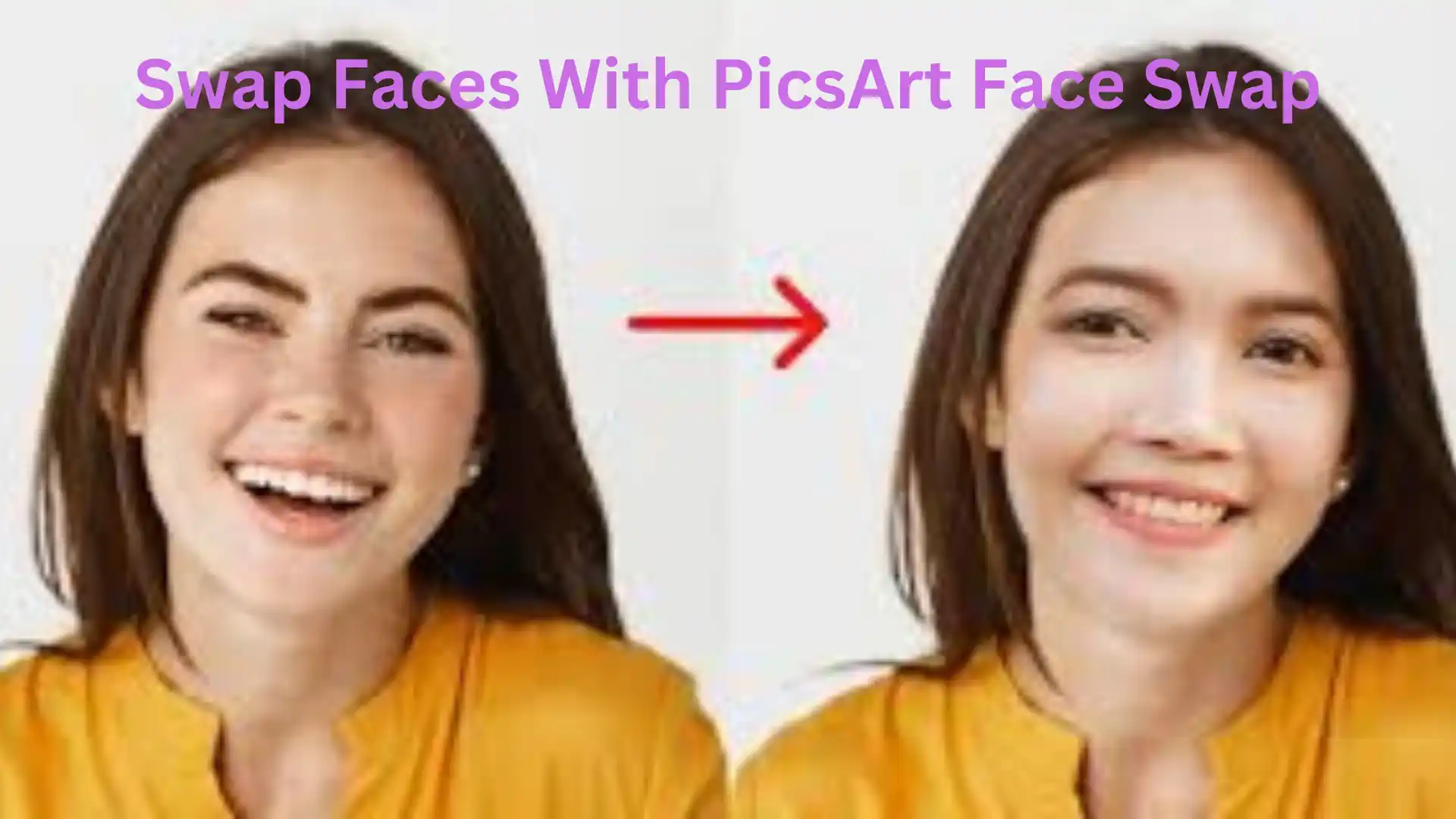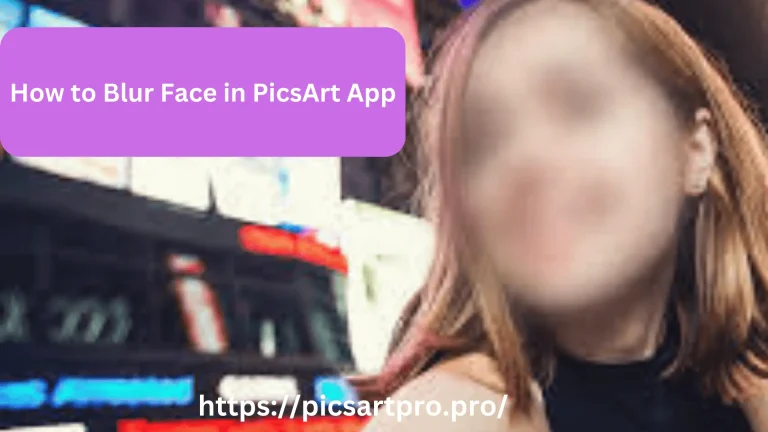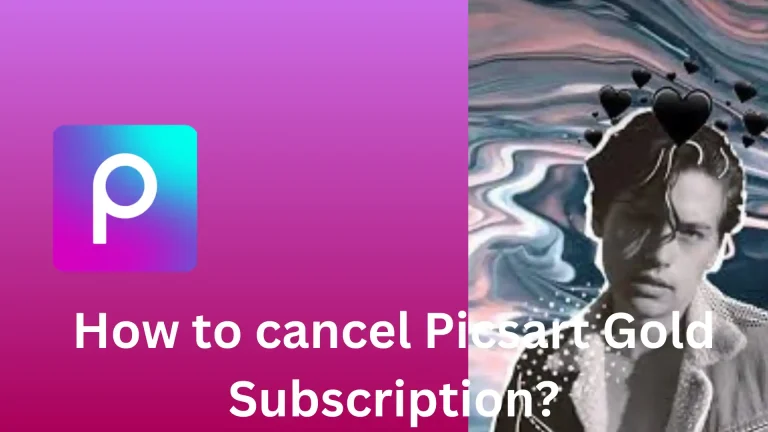How To Swap Faces With Picsart AI Face Swap Tool?
Are you ready to pump up your imagination and creativity level? Swap your face with your friends and leave everyone to wander on your magic. Indeed, many online editing platforms let you replace your face with someone else, but Picsart is a breeze app that eases your editing experience. Become a part of the trend on social media and post your images with a new face and appearance.
Are you curious about How to Swap Faces with Picsart AI Face Swap Tool? It’s not a big game; you can swap your face on your smartphone or online platform for a few seconds.
What Are AI Face Swaps In Picsart?
The AI face swap uses AI-based algorithms to swap the face from one picture or video to another image or video. Every AI algorithm contributes to sensing the facial features of every face. The algorithms also highlight the shadow and lighting effects, warmth level, face shape, direction, and more aspects. Once the algorithm notices everything, the next step is swapping, which brings realistic outcomes. Thus, you can also blur the face with Picsart, and here is the guide, “How to Blur Face in Picsart? ”.
Why Should You Swap Faces With Picsart AI Face Swap Tool?
The world is evolving due to advancements in the technology. Indeed, people discuss AI with modernization. Thus, people always remain aligned with social media trends, and swapping faces between two images or videos is now a viral phenomenon. You just need to spend a few seconds because swapping is ultimately a straightforward process. You should own happiness because the Picsart is ready to boost your creativity and entertainment.
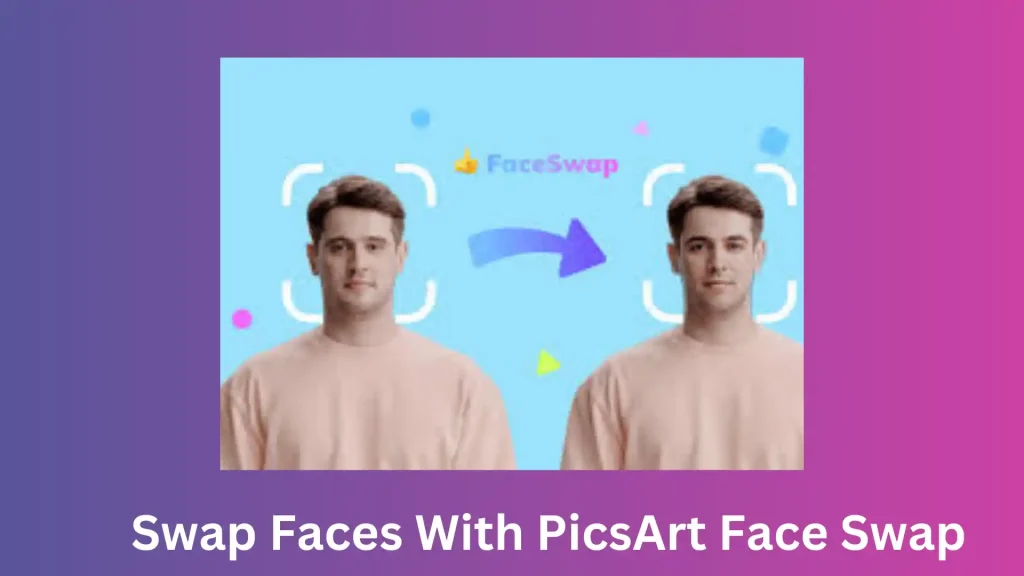
Entertainment
Swapping faces is all about fun, especially when you are a social media influencer. You can make funny memes and engage your followers with worthy content. You can also prepare the mashups while using the celebrity face as your face to look like your favorites in zero time.
Knowledge Enhancement
You can use the AI Face Swap Tool in different ways that meet your requirements. You can use it in your projects to showcase different historical figures. The PicsArt’s AI Face Swap Tool uses advanced AI algorithms that make your work realistic.
Creativity Booster
You can enhance your creativity level with the Picsart. The app provides a wide range of features, and you can experiment with all the options to get proper knowledge about what is happening on social media. You can experience different themes, designs, patterns, and more while swapping faces with the AI Face Swap tool.
Free to Use
The AI Swap tool is freely available on the Picsart. You just need to download the Picsart application on your smartphone. Conversely, you can also use a web-based editor to edit your images and videos with different editing tools.
Customization
Once you apply the AI tools to your images or videos, you can make more edits manually. The application does not limit you to exploring more options. So, customize your content to meet your satisfaction.
AI Automation
There is no hectic tracing while swapping the faces between two images and videos. You can leave everything on the AI tools, which work with exact precision.
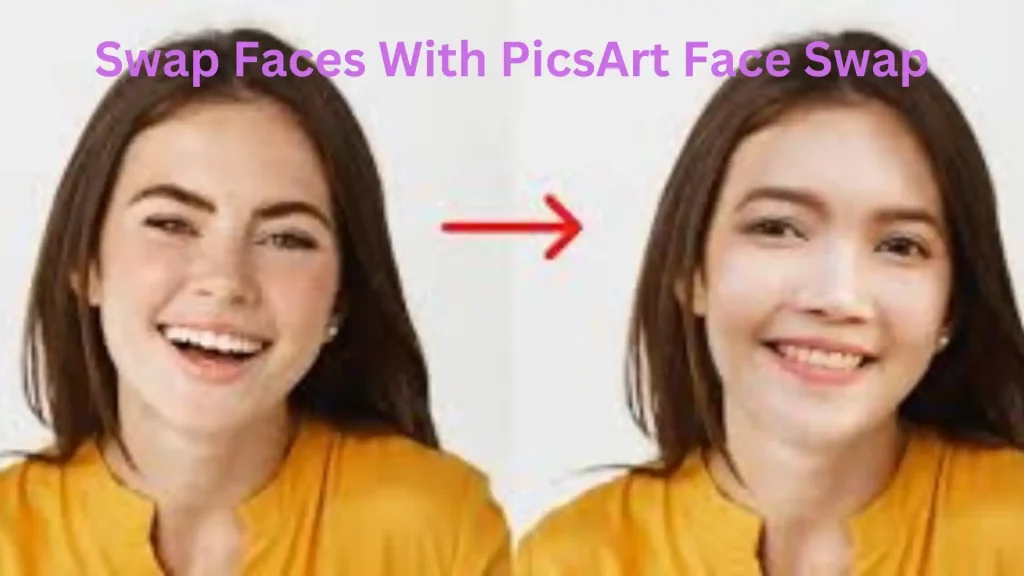
How To Swap Faces With Picsart AI Face Swap Tool On Picsart Web Editor?
If you are using Picsart online, don’t worry, everything will be at your fingertips as you can access your smartphone.
- Access the Picsart Web Editor and look for the upload button to drag your pictures or videos from the local storage.
- Click on the upload button and choose your favorite pictures and videos.
- Check the sidebar on the interface’s left and locate the “more apps” option. Tap on it.
- Select the AI Replace that appears in the set of tools for your assistance.
- Select the brush and use it over your face to cover the area you want to replace.
- Once you select the face, click the “Replace” button.
- You can replace the face after providing a specific description to the AI tool. Moreover, you can choose the replacement from the selected items.
- In the end, you can press the “Generate Image” button to get the final result.
How To Swap Faces With Picsart AI Face Swap Tool On Your Smartphone?
Swapping faces on the smartphone while using the Picsart is easier due to its interactive interface.
- Open the Picsart application on your smartphone and look for the “+” sign.
- Scroll down to select the “AI Swap” or “AI Replace”.
- Click on the upload button to select the images and videos.
- Drag the brush and select the face from one image.
- Once you select the face, the application asks you to choose the replacement from another image or after providing the AI description.
- Click on the “Generate Image” and download the resultant image.
Can You Replace Mistakes With Picsart AI Face Swap Tool?
You can keep check on your moments. Clicking images or recording videos with irrelevant objects or actions can be normal. In this case, the Picsart gives you the confidence to replace any unrelated objects from your image. The results depend on position, background, and distance properties if you want to replace a whole person. Fortunately, you can do that with the Picsart AI Replace tool.
Final Verdict
How To Swap Faces With Picsart AI Face Swap Tool? Everything is mentioned above; no matter whether you use the Picsart on your mobile or use it online on the browser. In this case, the AI swap tool helps you merge the different objects and align them for a realistic view. Additionally, the tool has sharp sensors, which blend everything naturally while considering the shadow, lighting, and warmth effects.