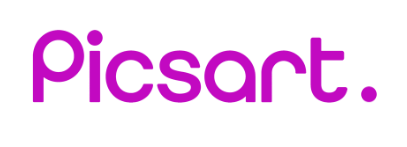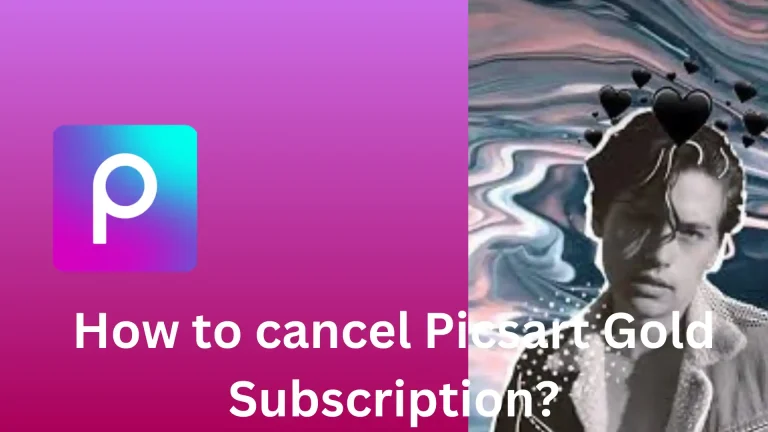How to Blur Face in Picsart? Quick and Easy Method
In the era of social media, only some people want to appear online. The world is evolving, but unauthorized access to personal data can still commit suspicious acts. However, you can use social media or online platforms while hiding your appearance to ensure personal privacy with some trustworthy options. Therefore, we are here with the Picsart to blur the specific video portion you want to hide.
Blurring can be of different types according to everyone’s preferences. You can add blurring effects to enhance the objects in your video. On the other hand, some use the blurriness to hide something. We are targeting the second and will learn How to Blur Face in Picsart.
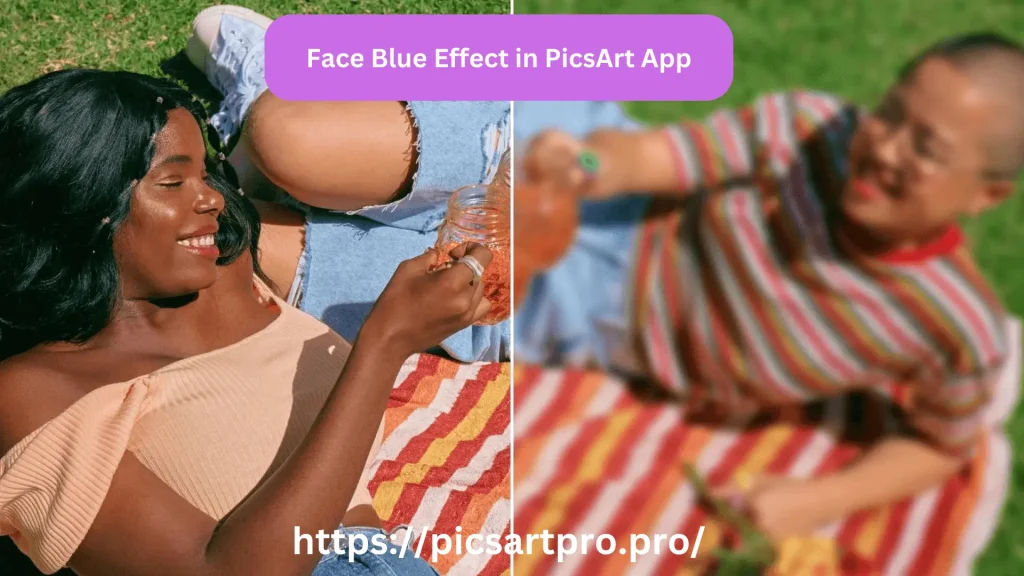
What Is Picsart?
Picsart is an editing application that lets you upgrade your creativity level. It is all about supercharging your content with different digital editing effects. You can make the YouTube thumbnails or set the Facebook, Instagram, WhatsApp, and more profile photos. Of course, there is no rocket science in improving or adjusting your images because everything is already set.
Just put your content in the template and get instant results. For instance, if you want to remove the image background or replace the background with new themes, you can do it all within a second. Just look for the shortcuts and see the magic of Picsart. In the meantime, you can explore templates that belong to various genres. When you select any template, Picsart helps you add more objects, including text, stickers, emojis, and more.
If you are going to make something specific to any social platform, you can select between different layouts. In this case, when you access the layout option on the side panel and click on it, a new window will appear where you can select the specific layout. You can automate the editing or can do everything manually. The platform features the draw option, allowing you to draw sketches and work on your art from scratch.
Picsart provides a full package of AI tools, and you can also use different transitional effects and filters. You can also work on brightness, saturation, warmth, skin tone, etc. Experiencing something more advanced, you can convert your normal images into animated avatars. You can change your hair color, hairstyle, eye shape, body appearance, etc. Just render a script and see how the Picsart fulfills your requirements efficiently.
How to Blur Face in Picsart?
Let’s explore some basic points to blur the face on the image or in the video using the Picsart.
- Download the official Picsart application on your Android or use the web version.
- Install the application and land on the home page.
- Look for the upload button and extract the images or videos from the gallery, which you want to blur.
- Location the “Tools” option that opens a new option, named selection.
- The selection tool helps you to pick the targeted area of your face that you want to blur with the Picsart.
- You can also directly select the “face” from the menu; the AI pointer will mark the face with red ink.
- Look at the top menu and tap on the effects.
- Select between the different types of blur according to your requirements.
- Change the intensity values to get more satisfactory results.
- Once you are done, save and share the edited image or video.
Fun-Based Blurry Effects in Picsart
Don’t take your life seriously, but enjoy it with new and attractive adventures. Always highlight the funny side of your life and live it with a big smile on your face. Of course, the memories are all about clicking images and recording videos of different events. Is it enough to record the moments? No, not at all. You can enhance your moments more with varying editing tools of Picsart. You can also add funny blurry effects to start the trend on social media.
Motion Blur
You are in the vehicle or running towards the destination. In this case, you can add the motion blurry effects to the image to make it more catchy and attractive. The motion blur automatically senses the color contrast and merges them to get aesthetic fun. After changing the intensity values, You can adjust everything according to your requirements.

Smart Blur
You can use the smart blur to add unnatural effects to your images and videos. The smart blur makes the subject unreal, and the objects look artificial.
Focal Blur
You can use the focal blur to capture the speed of anything. For instance, you are standing at the platform and seeing the train approaching you. In this case, you can capture the train image and add a focal blur to show the train’s speed so that someone can feel the image.
Also Read: PicsArt For IOS
Also Read: PicsArt for PC
Final Verdict
Implementing the blurry effects on your images and videos brings aesthetic impact. Everyone extracts different definitions of blurriness but gets common quality results. When you click the photos and edit them, people find that the photographer adds magic to the content. Indeed, the magician is the Picsart that allows you to blur the background, face, and a specific portion of the image and video. If you are confused about How to Blur Face in Picsart, read our guide carefully.